I’m publishing this page so I have an official guide to send to macOS users that have this problem.
Thank you for downloading my work! Here is why this happens, and what you can do to open it…
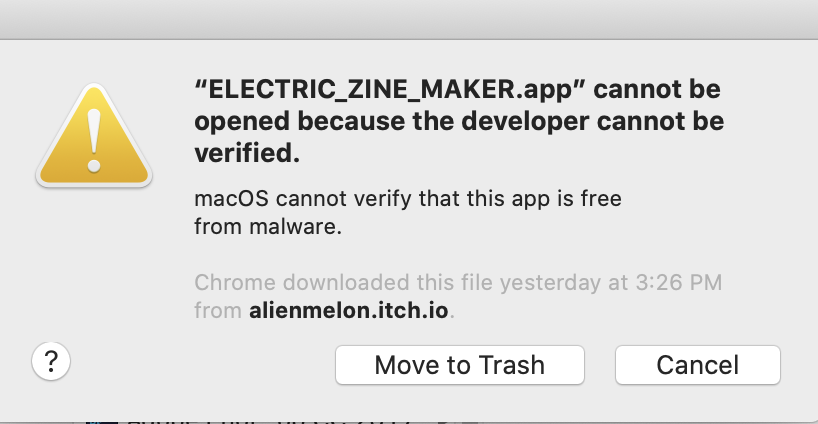
This is a Gatekeeper issue. Newer versions of macOS, starting with Catalina, introduced measures to block non-notarized apps from developers. Notarizing an app means that I have to pay Apple a yearly fee of $100 to be able to sign my work with them. I have to keep paying this fee, else the certificate expires.
Long answer short, I cannot afford this and (I believe) it is an unnecessary move to further wall off developers, controlling what I think is pretty basic freedom for computers (sharing software wherever you like).
I made a longer blog post about this here, which you do not need to read.
Here is how to get it to work…
— — — — — — — — — —
Here is an official support article from Apple for how to do this…
Click here: Open a Mac app from an unidentified developer
You can follow that and I’m very certain that it will work. I have not tried it, but it’s from them so you should try that before continuing.
If that didn’t work then here are two other ways…
— — — — — — — — — —
Option 1) Make use of the Applications Folder to open the app.
1. Put the downloaded app in your Applications Folder. You can access the Applications folder by right clicking on your “Applications” folder in the menu and selecting “Open Applications”.
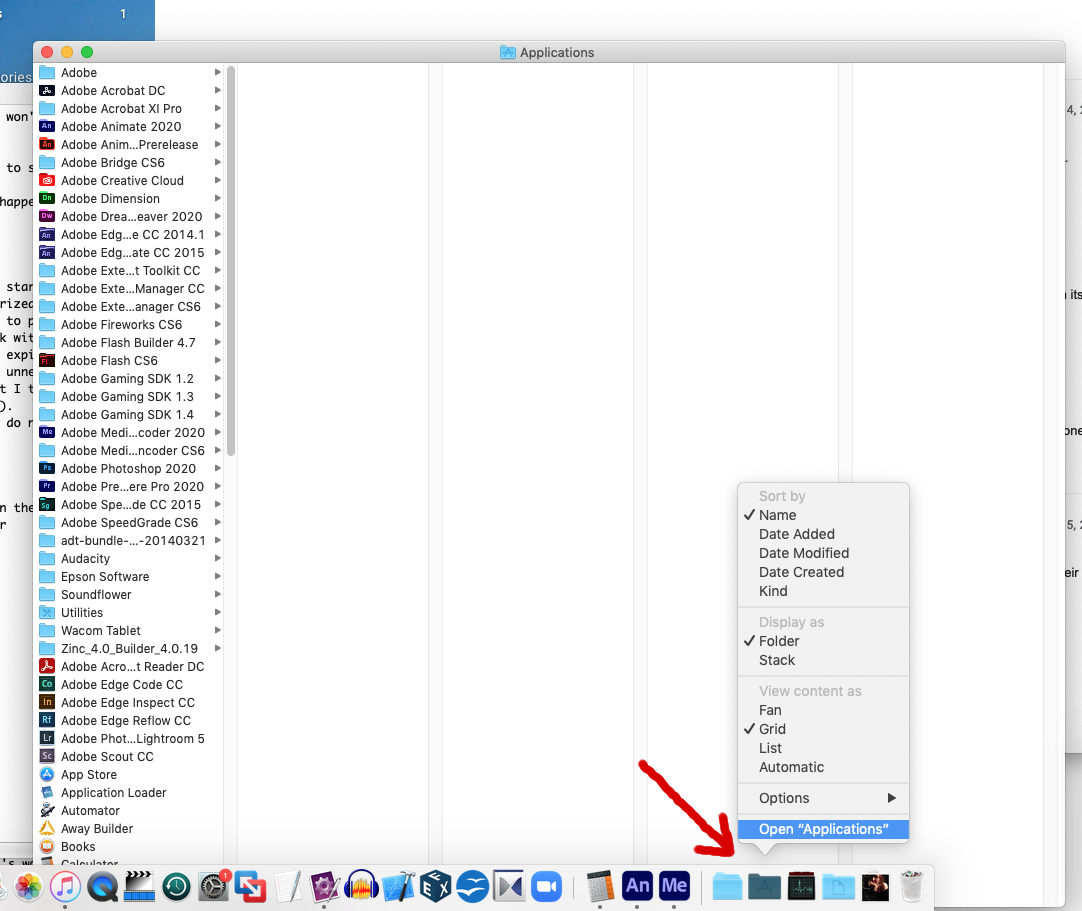
2. Once the app is in the Applications Folder, press the CONTROL BUTTON on your keyboard and click on the app, OR simply right click on the application and select open.
3. Here you will see the options for opening. Click on “Open”.
4. A warning will pop up asking if you’re sure that you want to open this app because it’s from an unidentified developer (me, I’m the unidentified developer).
Click on the “Open” button to finally open it.
You will only have to repeat this once.
— — — — — — — — — —
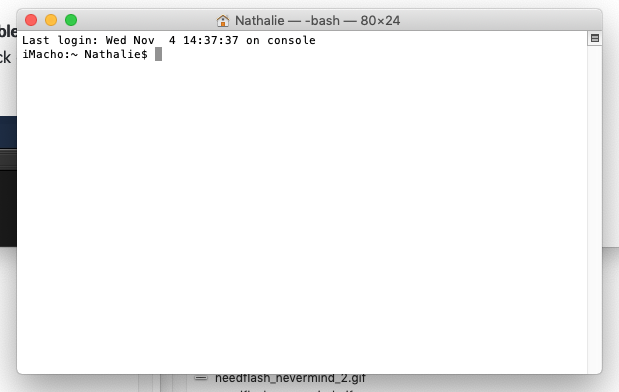
Option 2) Using Terminal to disable Gatekeeper.
I do not recommend this option if you have not tried the above yet.
1) Open the Terminal by going to “Utilities” and selecting “Terminal”.
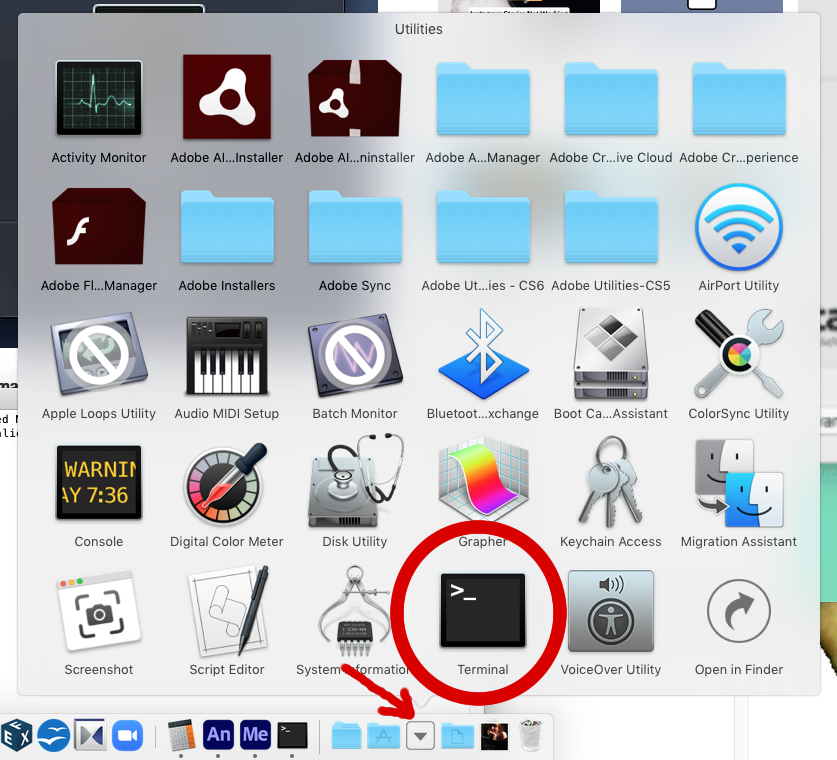
Type the following into Terminal:
sudo spctl –master-disable
and then enter your password.
2) Then go to “System Preferences” and navigate to “Security and Privacy”. Open the “General” tab. Go to the “Allow apps downloaded from:” section…
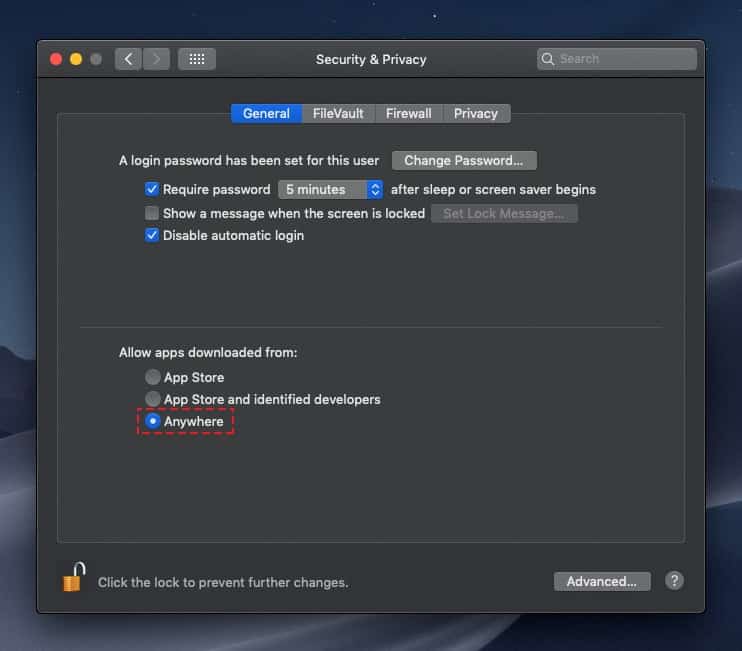
3) You see the option labeled as “Anywhere”. Select that option and save all changes.
This adds a third option to Gatekeeper so you can open apps from anywhere… It’s basically how it was like pre-Catalina.
— — — — — — — — — —
There’s one more step that’s covered in THIS ARTICLE.
scroll down to “Option 3: Disable Gatekeeper security feature temporarily”
— — — — — — — — — —
Update 04/16/2021 (rare):
After disabling Gatekeeper (as described above), the following may be necessary (if you get this error)…
Newer versions of MacOS Big Sur (and onward) may throw an error saying:
“You do not have permission to open the application. Contact your computer or network administrator for assistance.”
To bypass this you need to open Terminal or iTerm and type:
sudo chmod -R 755
AND BEFORE HITTING ENTER drag the .app (Electric Zine Maker) into the window. This will bring the full path into the terminal.
Hit enter. You will have to enter your password.
The entire command will look like this:
sudo chmod -R 755 Path\ to\ app\ file.app
This will change permission for this directory or file. Via Stackoverflow here.
— — — — — — — — — —
So that’s a few ways of doing this. I suggest trying the official way from Apple first, but options are good…
If you still have problems please email me at nathalie[DOT]lawhead[AT]gmail.com or message me on twitter @alienmelon or leave a comment.
Thank you!